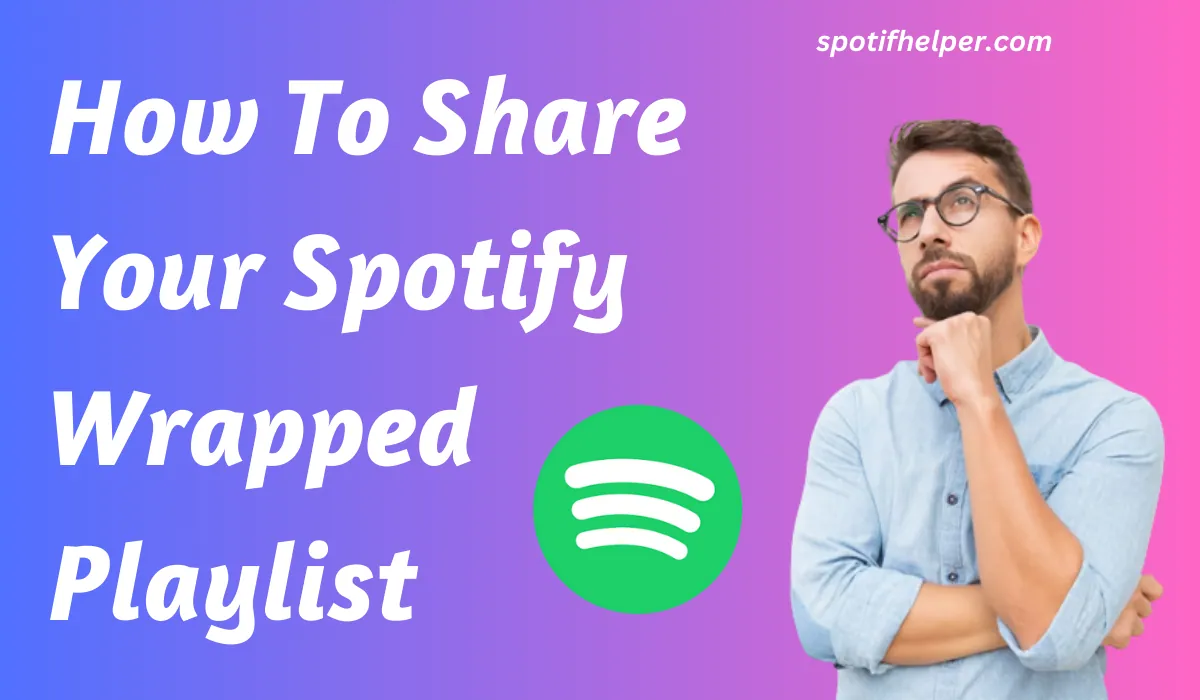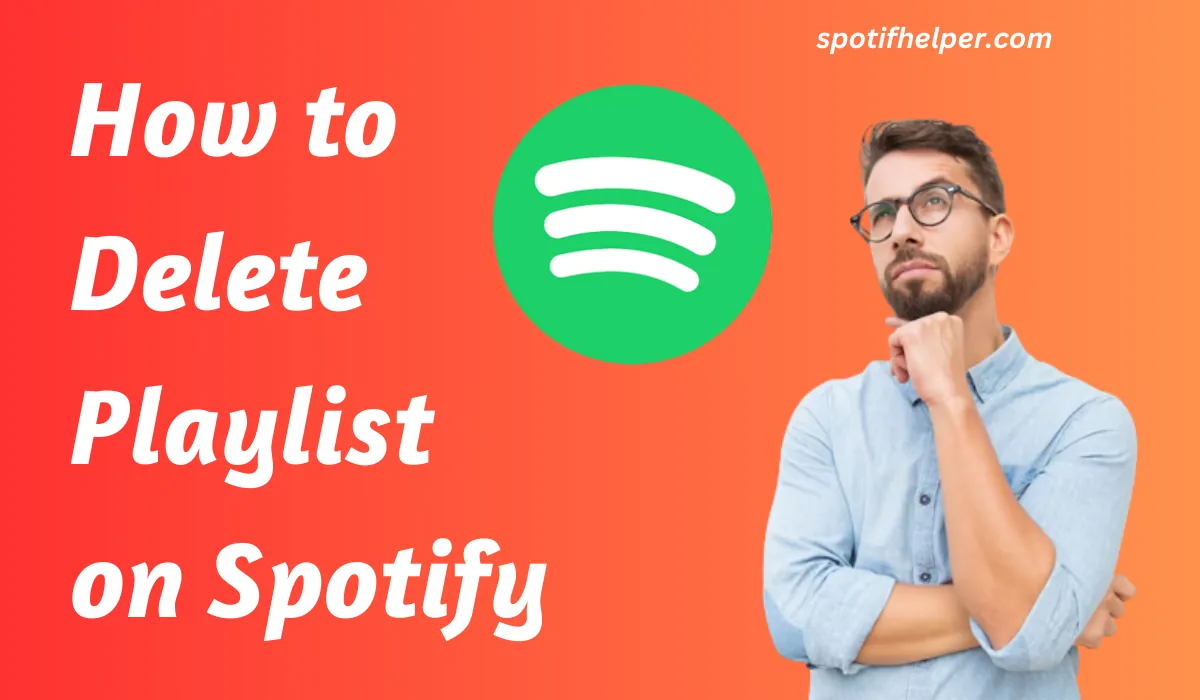It seems like you want to learn How To Change Spotify Playlist Picture 2024.
Normally, Spotify picks a picture from a song or album for your spotify playlist, but it might not show your unique style.
The problem is, with the default playlist picture, it is hard to find the right playlist.
Change or Shuffle Spotify Playlist can make it easier to find the playlist you want.
To do this, you can follow some simple steps on Spotify to personalize your playlist by choosing a picture.
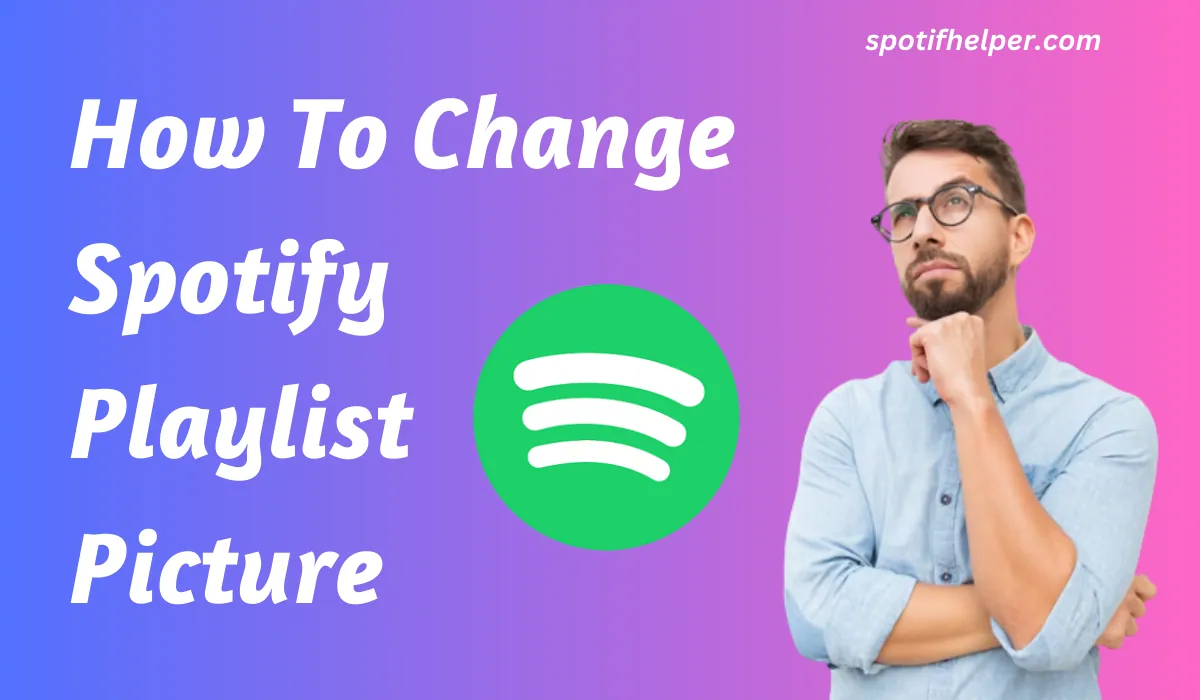
I use Spotify on my Android phone and computer, but this article will help you change playlist pictures on any device you use.
After reading this article, you will be able To Change Spotify Playlist Picture on Iphone, Android or any device you have.
So lets start to learn How To Change Spotify Playlist Picture In 2024.
Contents
- 1 How To Change Spotify Playlist Picture On iPhone
- 2 How To Change Spotify Playlist Picture On Android
- 3 How To Change Spotify Playlist Picture On Computer
- 4 How To Change Spotify Playlist Picture On Mac
- 5 How To Change Your Spotify Playlist Picture On iPad
- 6 How To Change Spotify Playlist Picture On Chromebook
- 7 FAQ
- 8 Conclusion
How To Change Spotify Playlist Picture On iPhone
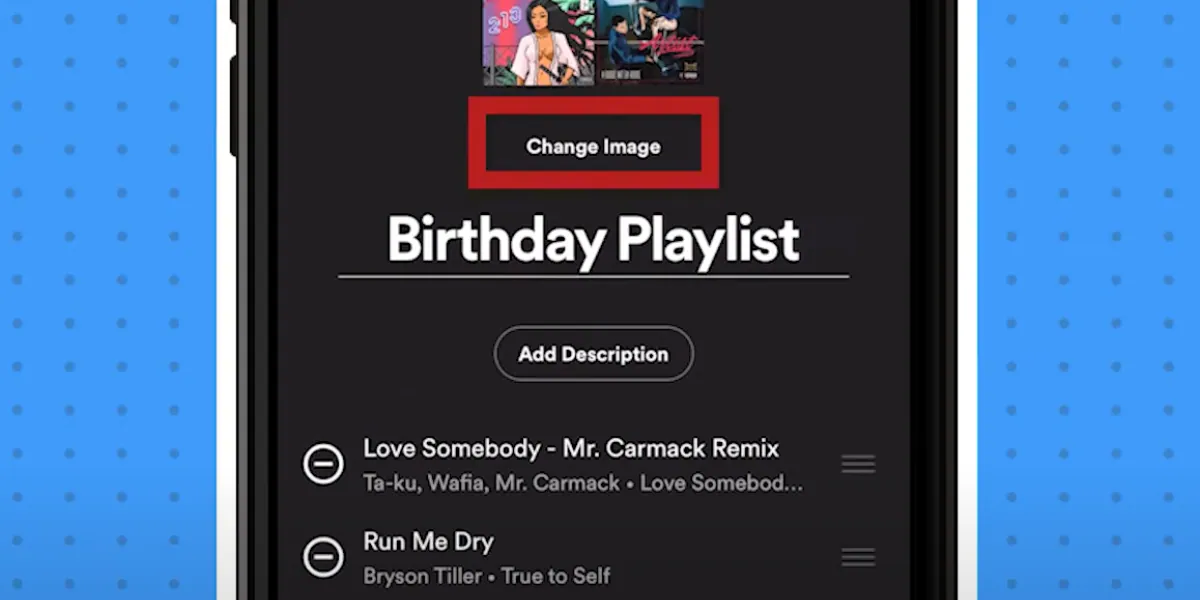
To Change Spotify Playlist Picture On iPhone, follow these easy steps:
- Get the Spotify app from the App Store on your iPhone.
- Open the Spotify app and go to Your Library.
- Select the playlist you want to change.
- Tap the three dots in the top-right corner.
- Choose Edit from the options.
- Click on Change Image.
- You can pick a new picture from your iPhone.
- Save your changes by tapping the Save button.
Now, your playlist will have a new picture that you chose. It’s a quick and simple way to make your playlists look just the way you want them to.
Also Read: How To Check Who Follows Your Spotify Playlist
How To Change Spotify Playlist Picture On Android
Before, you could only change Spotify playlist pictures on the computer.
But starting in Nov-Dec 2020, Spotify listened to users requests and added the cool feature of changing cover pictures on Android and other popular devices.
Now, it’s easier for everyone to personalize their playlists no matter where they are!
To change your Spotify playlist picture, follow these steps:
- Get the Spotify app from the Google Play Store.
- Open the app and go to Your Library.
- Choose the playlist you want.
- Tap the three dots and pick Edit Playlist.
- Click Change Image.
- Select a new picture from your phone.
- Save it in the top right corner.
That’s it! Now you successfully Changed Spotify Playlist Picture On Android.
How To Change Spotify Playlist Picture On Computer
If you are using Spotify on a computer, whether it’s from a web browser or the Spotify Windows App. and you want to Change Spotify Playlist Picture On Computer.
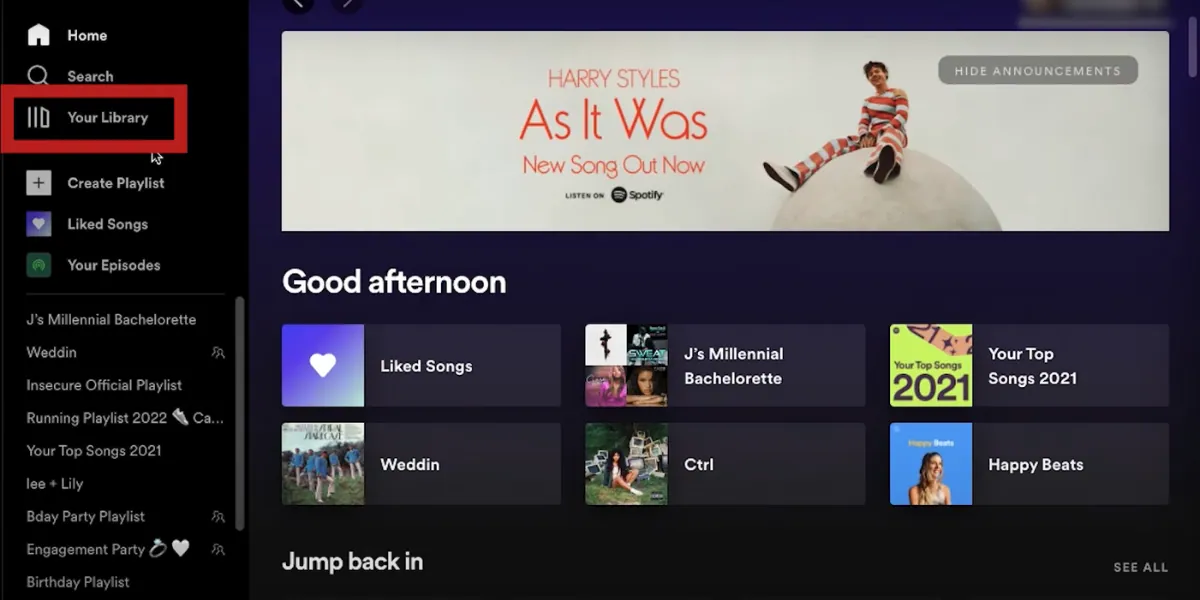
Here’s how you can do it:
- Open Spotify.
- Look for “Your Library” on the left side of the screen.
- For a better view, click on “Expand Your Library.”
- Now, choose the playlist you want.
- Click on the three dots (…) and select “Edit Details.”
- Move your mouse over the current playlist picture.
- Click on “Choose Photo” to pick a new picture from your computer.
- To finish, click on the “Save” button.
Now you have got a new playlist picture that’s just the way you like it!
Also Read: How to Shuffle Spotify Playlist?
How To Change Spotify Playlist Picture On Mac
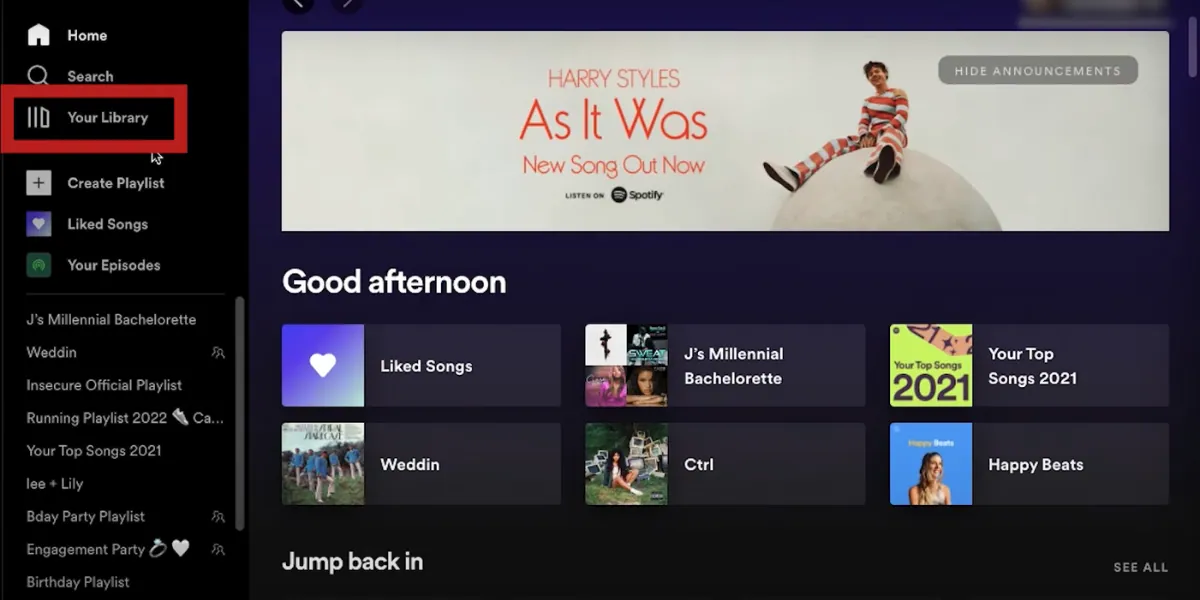
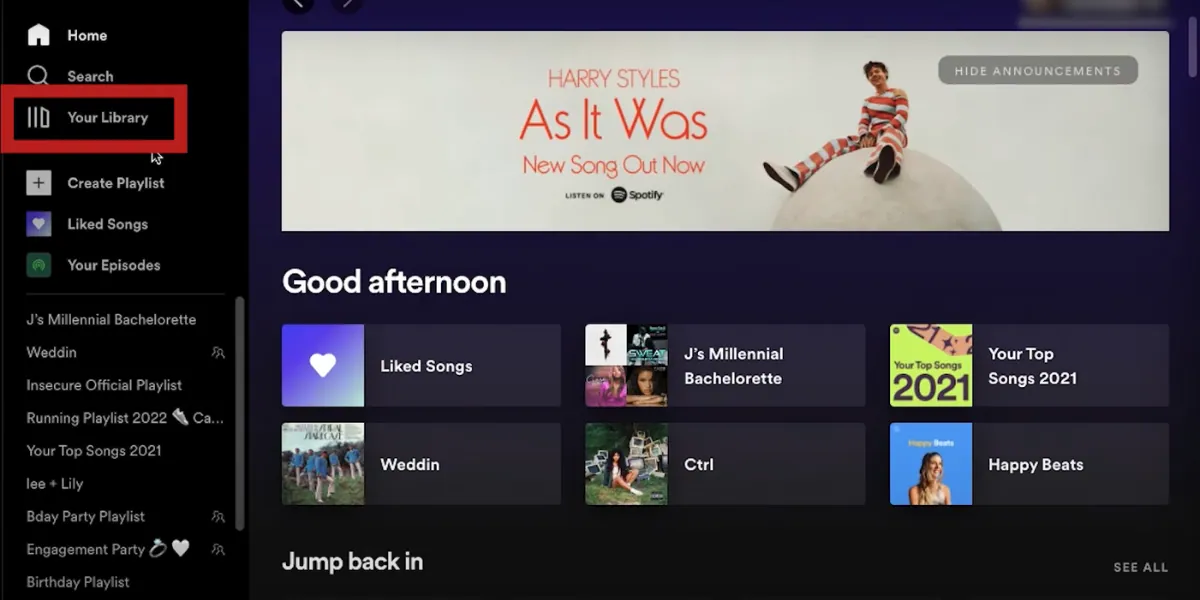
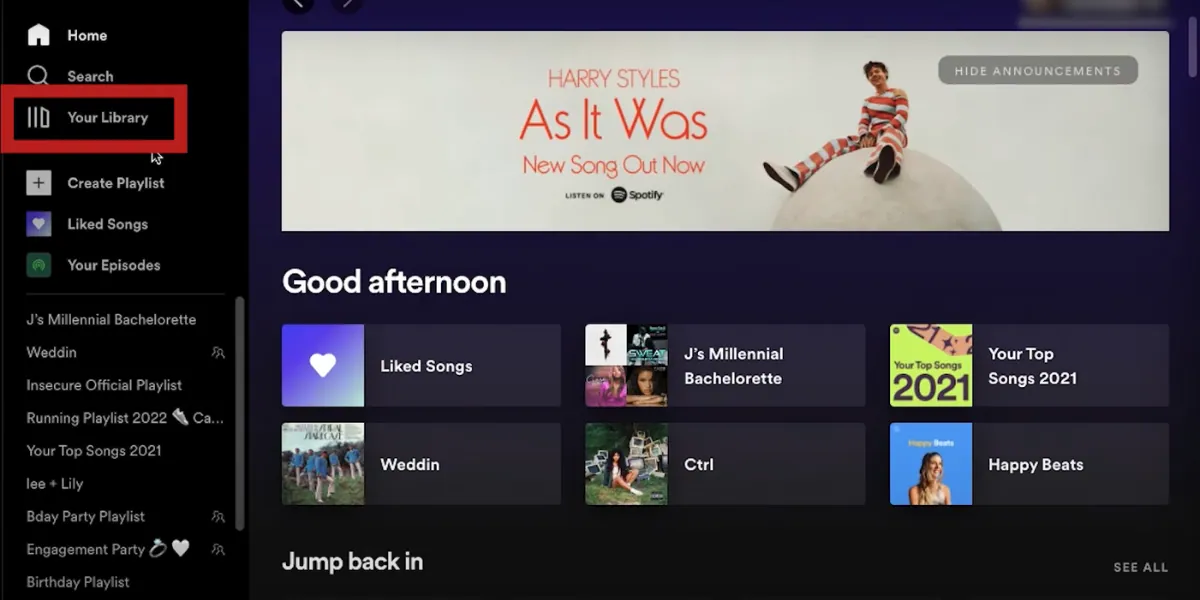
If you want to change your Spotify Playlist Picture On Mac, Then follow this steps:
- Get the app from Spotify’s website.
- Click on Your Library.
- Choose the playlist you want.
- Click on the three dots (…) icon.
- Pick Edit Details.
- Move your mouse over the picture and choose a new one.
- Click Save when you’re done.
By using above steps you Change Spotify Playlist Picture On Mac.
How To Change Your Spotify Playlist Picture On iPad
First, get the app on your iPad from the app store.
Next, go to Your Library in the app. Find and choose the playlist you want to change.
Now, look for three dots and tap on them. A menu will pop up—choose Edit.
Click on the picture of the playlist that’s already there. This lets you put a new picture.
After you’ve picked a new picture, click Save.
That’s it! You have Change Your Spotify Playlist Picture On iPad.
How To Change Spotify Playlist Picture On Chromebook
If you want to listen to Spotify on your Chromebook laptop, there are two ways to do it: using the website and the app.
For the website, just go to https://open.spotify.com/ and start playing your favorite music using the web player.
If you prefer using the app, you will need to get the Spotify Android app from the Google Play store on your Chromebook.
Changing the playlist cover image on Chromebook is pretty much the same as on Windows computer or Android phone. Just follow the same steps of that we discussed.
It’s an easy way to personalize your playlists and make them feel more like beautiful.
Also Read: Why Spotify Logged Me Out?
FAQ
Can I Change Spotify Playlist Picture without Premium?
Even if you are using the free version of Spotify, you can change your Spotify Playlist Picture.
How To Change Spotify Playlist Picture on Samsung Mobile?
Since Samsung uses Android, you need to use the Android way to change your Spotify playlist picture.
What is The Spotify Playlist Cover Image Size?
If you want to make your Spotify playlist picture look good, use an image that’s 300 by 300 pixels in size, and make sure it’s not bigger than 4 megabytes.
Conclusion
I hope you have learned How to Change Spotify Playlist Picture on different gadgets.
After trying out all the ways to change playlist images on various devices, we found that the methods are pretty much the same.
Before we finish, feel free to share your thoughts in the comments below.
Now it’s time to pass on this information to those who might find it useful. Looking forward to connecting with you again.
Thank you!
Read More: