Do you like listening music on Spotify?
If you want to Remove Playlist on Spotify, you are in the right spot to find the solution.
In this blog post, I will show you How to Delete Playlist on Spotify. Whether you use spotify on Android, iPhone, computer, or Mac, I have covered all for you.
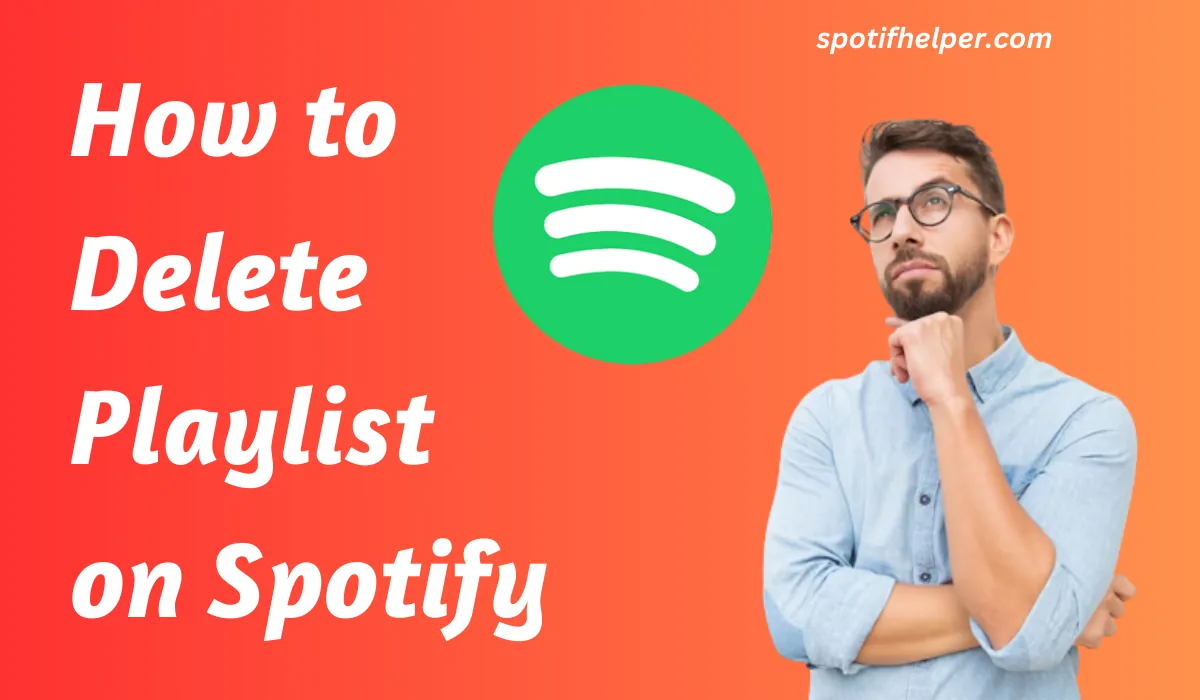
Also if you want to know Why Spotify Deleted My Account? the see this post it already published on our blog.
Contents
- 1 How to Delete Playlist on Spotify
- 2 How to delete Spotify playlist on an iPhone
- 3 How to delete Spotify playlists on a computer
- 4 Deleting All Spotify Playlists
- 5 Can you recover a deleted Spotify Playlist?
- 6 How to Remove Playlist from the Spotify Homepage
- 7 How to Unfollow a Playlist on Spotify
- 8 Conclusion
How to Delete Playlist on Spotify
If you use Spotify on your Android phone and want to Delete Playlist on Spotify on Mobile, just follow these steps:
- Open the Spotify app on your phone.
- Tap on the Library icon at the bottom right of the home page.
- Find the playlist you want to remove from all playlists.
- Tap on the three dots (‘…’) in the top right corner to open a menu.
- Tap on the ‘delete’ option that shows up.
- Confirm by tapping ‘Delete’ on the pop-up window.
Also Read: How to Organize Spotify Playlists
How to delete Spotify playlist on an iPhone
If you use Spotify on an iPhone and want to delete Spotify playlist on an iPhone, follow these steps:
- Open the Spotify app on your phone.
- Tap the Library icon at the bottom right of the home page.
- Find the playlist you want to remove.
- Tap the three dots (‘…’) below the playlist’s name to open a menu.
- Tap ‘Delete’ from the options that appear.
- Confirm the deletion by tapping ‘Delete’ on the pop-up window.
How to delete Spotify playlists on a computer
Do you want to take away a playlist from your Spotify on the computer? Follow these simple steps to delete it:
- Open Spotify on your computer.
- Click on the home icon.
- Select the Library option.
- Locate your playlist.
- Right-click on the playlist you want to delete.
- A menu will pop up.
- Find and click on the delete option.
- Confirm by clicking yes.
- Your playlist is now deleted.
Deleting All Spotify Playlists
Yes, you can delete all your playlists at once from Spotify, but you have to do it on a computer, not on a phone. Here’s how:
- Open Spotify on your computer.
- Go to your Library section.
- Click on the Plus (+) icon next to “Your Library.”
- Choose to create a new Playlist folder.
- Make a new playlist folder.
- Drag all the playlists you want to delete into this new folder.
- Click on the folder you just made, then right-click on it.
- Select the delete option to get rid of the playlist folder and all the playlists inside it.
Also Read: Why Spotify Deleted My Account?
Can you recover a deleted Spotify Playlist?
Yes, if you accidentally delete a Spotify playlist, don’t worry! You can get it back within 90 days, but you need to do it on a computer, not on your phone.
Here’s how you can bring back your deleted playlist:
- Open Spotify on your computer, not your phone.
- Click on your username in the top right corner.
- A menu will pop up, and then click on “Account.”
- You will be taken to a page called Account Settings in a web browser.
- Look on the left side and find “Recover playlists,” then click on it.
- You’ll see a list of all the playlists you deleted in the last 90 days.
- Find the playlist you want to recover and click on “Restore” next to its name.
Now, your playlist is back! You will see it at the bottom of your playlists on Spotify desktop. It’s as simple as that!
How to Remove Playlist from the Spotify Homepage
You can not remove a playlist from the main Spotify page, but you can remove it from your own library. Just follow the steps mentioned earlier to do that.
How to Unfollow a Playlist on Spotify
If you want to stop following a playlist on Spotify, you can do it easily.
Follow these steps whether you are using a computer, the web player, or the mobile app.
- Open Spotify on your device.
- Click on the library icon to open it.
- Look for the Playlist icon at the top of the screen.
- Find and click on the playlist you want to stop following.
- Click on the heart icon.
Once you click the heart icon, you will get a notification that the playlist won’t show up in your library anymore.
It’s like saying, “I don’t want this playlist in my collection.”
Simple as that!
Conclusion
If you want to delete a playlist on Spotify, just follow these quick steps:
- Open Spotify.
- Tap on the Library icon.
- Open the playlist you want to delete.
- Click on the three dots (“…”).
- Choose the delete option from the pop-up bar.
- Click on delete to confirm.
I hope this helps! If you need more details, check out the blog post.
Feel free to ask any questions or leave comments by filling out the form on the website.
Read More:
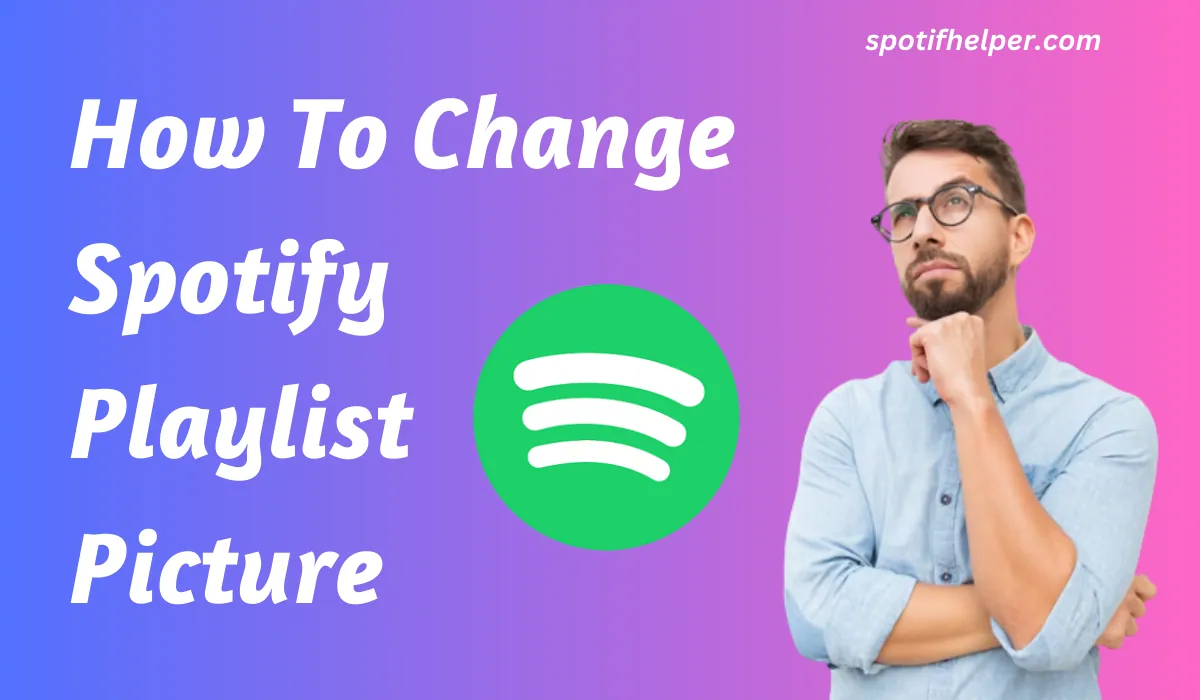
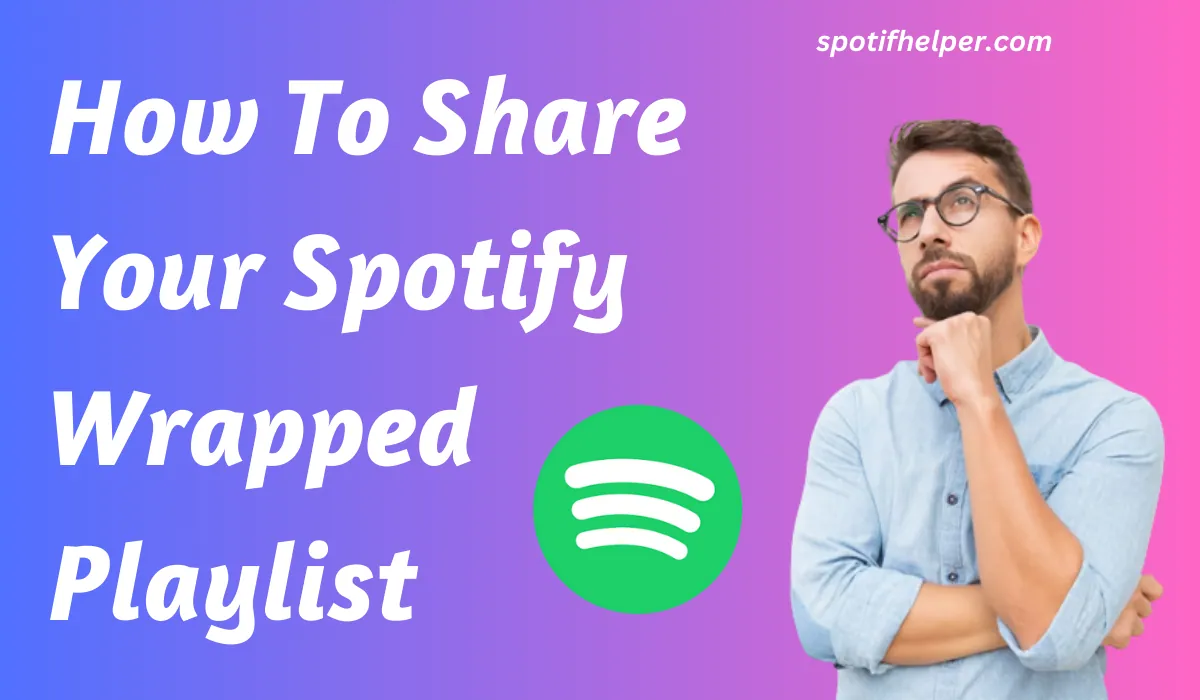
![Read more about the article How To Sync Local Files Spotify 2023 [Solved]](https://spotifhelper.com/wp-content/uploads/2023/10/Sync-Local-Files-Spotify.webp)