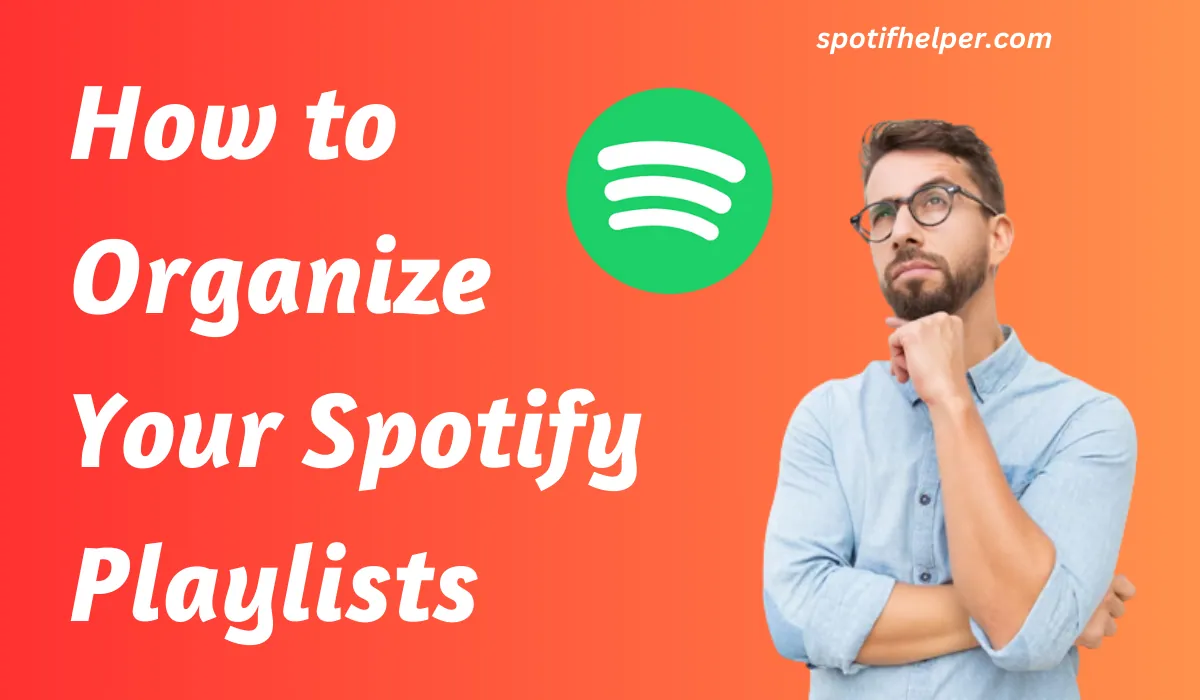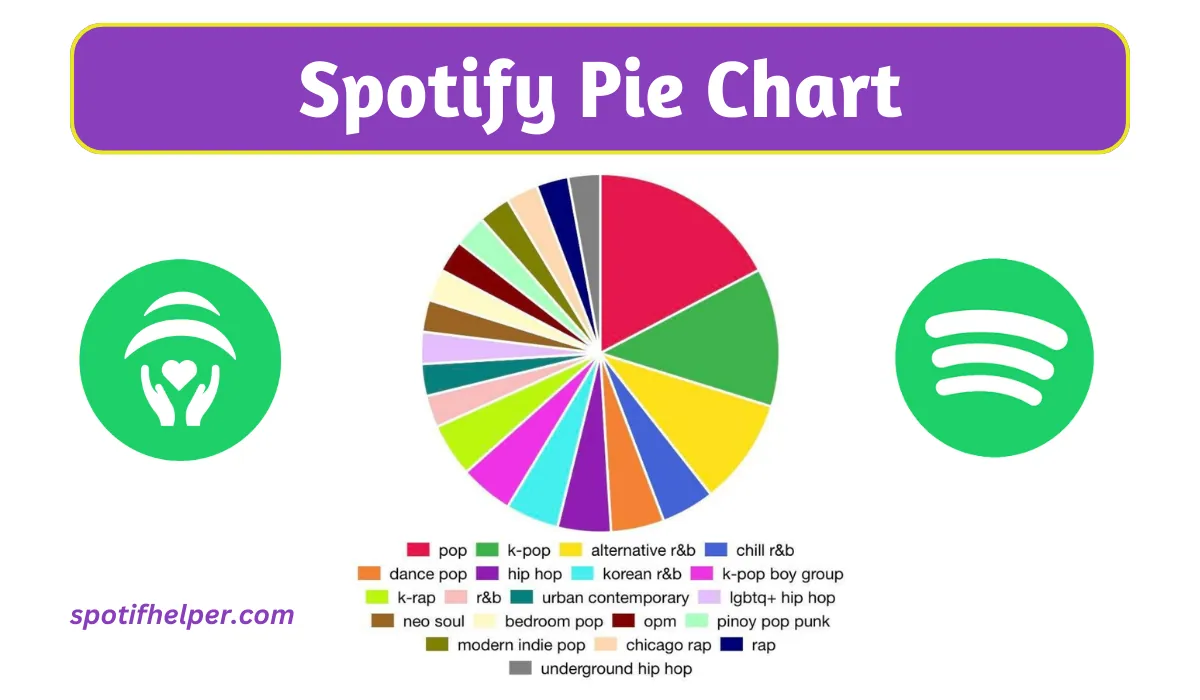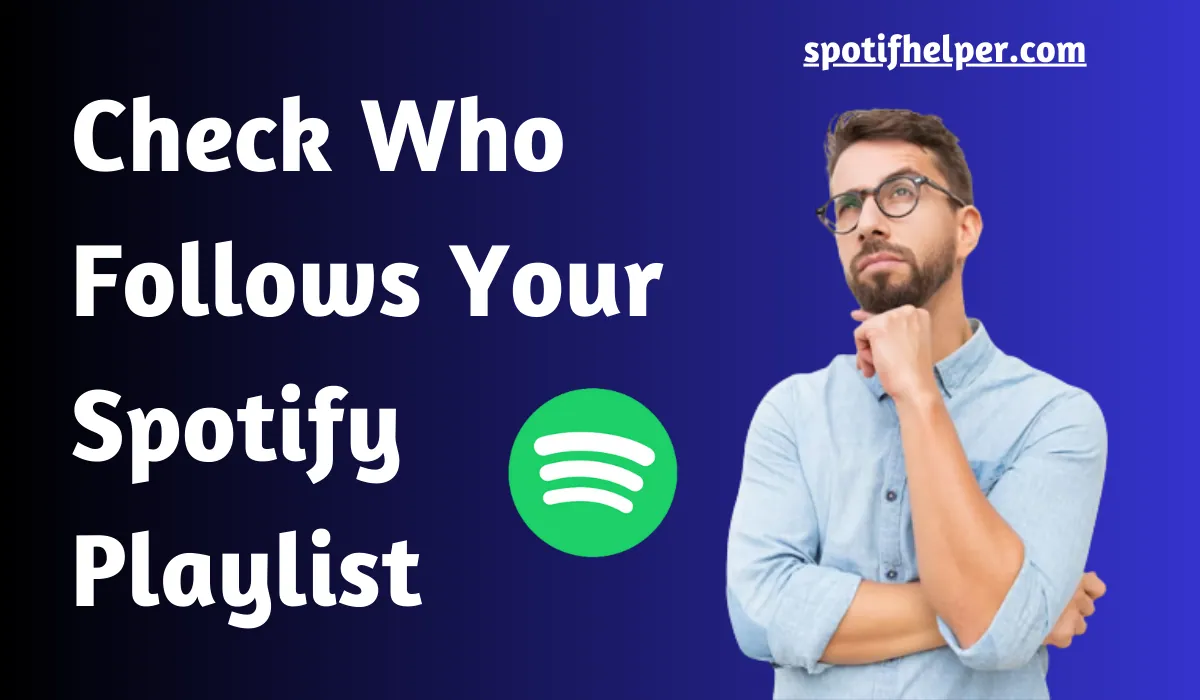If you use Spotify, you might have heard about something called Spotify Blend. But you are not sure How to Make Blend Playlist on Spotify.
No problem, I will guide you on how to create your own blend playlist on Iphone or Computer.
And I will also show you to Shuffle Spotify Playlist and how to share your playlist with your favorite artists.
Making and managing your Spotify Blend Playlist is easy, So lets start to learn about How to Make Blend Playlist on Spotify.
Contents
- 1 What is the Spotify Blend?
- 2 How to Make Blend Playlist on Spotify on Mobile?
- 3 How to Make Blend Playlist on Spotify on PC?
- 4 How to Share Blend Playlist with Friends?
- 5 How to Make a Spotify Blend Playlist with an Artist?
- 6 How do I Blend Spotify Playlists into each other?
- 7 How to Get Rid of Mix Playlists on Spotify?
- 8 Conclusion
What is the Spotify Blend?
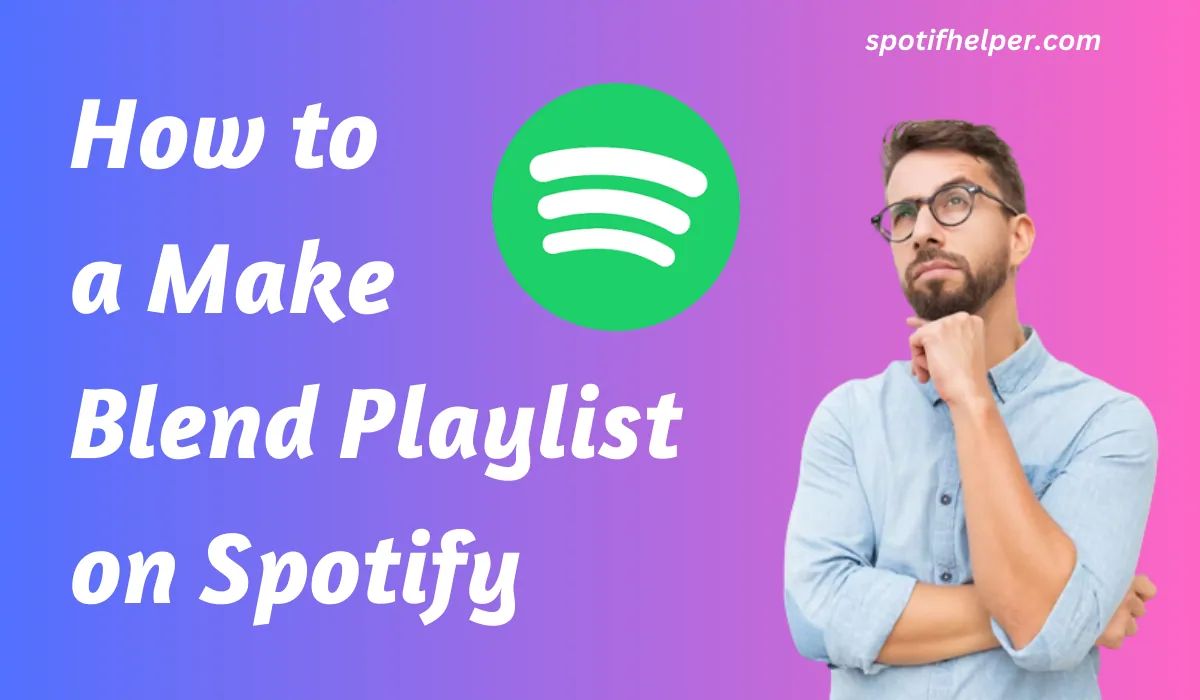
Spotify is a popular music app that lets you do cool stuff. One cool thing is called “Blend.”
With Blend, you can make playlists and share them with your friends, family, and even musicians.
Blend is special because it mixes songs based on what you like. It’s like a music smoothie made just for you!
You can also see how much people like your playlist. This feature is great because it helps you find new songs and artists.
You can add all sorts of music to your playlist and share it with your loved ones.
It’s like making a mixtape for your friends, but with a lot more songs.
Also Read: How To Change Spotify Playlist Picture
How to Make Blend Playlist on Spotify on Mobile?
Steps to Make a Blend Playlist on Your Phone:
Get the Spotify App: First, if you don’t have the Spotify app, download it from the Play Store or App Store.
Open Spotify: Tap on the Spotify app icon to open it.
Search for Something: Press the search button at the bottom of your screen. It looks like a magnifying glass.
Find “Made for You”: Under the search bar, you’ll see options like Podcasts and Live Events. Look for “Made for You” and tap on it.
Choose Blend: You’ll see two choices – “Uniquely Yours” (made by Spotify) and “Made for Us”.
Start Creating: Tap on “Create a Blend Box” to begin.
Invite Friends: You can invite up to 10 friends to join your playlist. Click the “Invite” button, and you can share your playlist link easily.
Share the Playlist: Ask your friends to join your blend playlist and enjoy the music together.
When your friend joins your playlist, it shows up instantly.
You and your friend can also check out a slideshow that tells you how much your music preferences are alike.
How to Make Blend Playlist on Spotify on PC?
Steps to How to Make Blend Playlist on Spotify on PC:
- First, go to Spotify on the internet and log in.
- Look on the left side for the search box and click on it.
- You will see a “made for you.” Click on that.
- Just like on your phone, you will see two options.
- One that’s just for you and another for both of you.
- Under the one, box called “Create a Blend.”
- Click on “Create a Blend.”
- A new page will show up, Click on “invite”.
- And your invite link will be copied.
- Now you can share it with your friends.
Tell your friend to use the link to join the Spotify blend playlist.
Also Read: How to Create Spotify Pie Chart
Ever wonder if you can share a link in a playlist you already made? Well, the good news is yes, you can! Just follow these steps.
Steps to Share Blend Playlist with Friends:
- Open the Spotify app.
- Touch the search icon.
- Choose “Made for You.”
- Find a playlist you made.
- Pick a playlist and share it.
But you only Share Blend Playlist with up to 10 Spotify users.
How to Make a Spotify Blend Playlist with an Artist?
Let’s talk about something super cool on Spotify called ‘Blend.’
It’s a way to make a special playlist mixing your favorite artists like BTS, Selena Gomez, Camilo, Dua Lipa, and more.
With Blend, you can see how similar your music taste is to your favorite artist. It’s like making a playlist together!
Remember, this playlist is just for you and your favorite artist. You can’t share it with your friends or family.
Okay, got it? Now, let me tell you how to make a Blend playlist with your favorite artist.
Steps to Make a Spotify Blend Playlist with an Artist:
- First, open the Spotify app on your phone or computer.
- Type the name of your favorite artist in the search bar.
- When you see the artist’s profile, look for something called “Artist Pick” just below.
- This is where you will find the newest playlists the artist has made.
- To get the invite link, check the Artist Pick section.
- If you can’t find it on Spotify, visit your favorite artist’s social media page.
- You will likely find the Spotify blend playlist invite link in their bio.
- Click on the invite link, and it will take you straight to the Spotify blend playlist.
Enjoy the music!
Also Read: Free DJ Apps that work with Spotify
How do I Blend Spotify Playlists into each other?
Sure thing! You can make your playlist better by smoothly blending one or more playlists together. This is called crossfading.
It helps your music flow seamlessly from one song to the next, making your playlist sound even cooler.
Steps to Blend Two or More Playlist:
- Open the Spotify app on your phone.
- Tap the Home button to go to the main screen.
- Look for the Settings icon and give it a tap.
- Choose “playback” from the options.
- Find the crossfade setting.
- Slide the slider to set how much you want songs to overlap.
This thing makes your playlist like one long song.
How to Get Rid of Mix Playlists on Spotify?
Steps to Get Rid From Blend Playlist:
- Open Spotify on your phone.
- Find “Blend” and pick the playlist you want to exit.
- Click on the three dots.
- Choose “Leave Blend.”
Conclusion
Spotify has an amazing feature that’s perfect for music lovers like you! It helps you connect with your friends and family through music.
You can create awesome playlists together, combining everyone’s favorite songs.
This feature also lets you discover the music tastes of your favorite artists. It’s a great way to bond over shared musical interests.
Don’t wait any longer! Give this feature a try and tell me in the comments which Spotify feature you love the most. Let’s share the music love!
Read More: