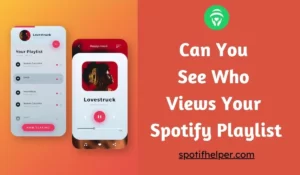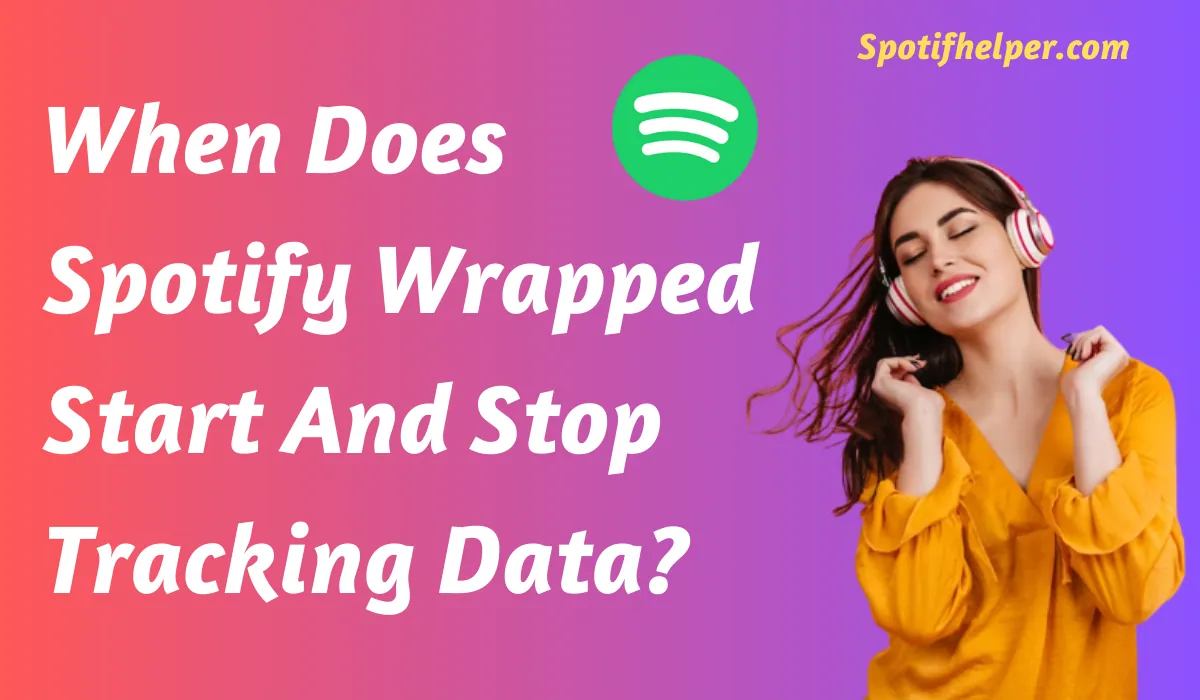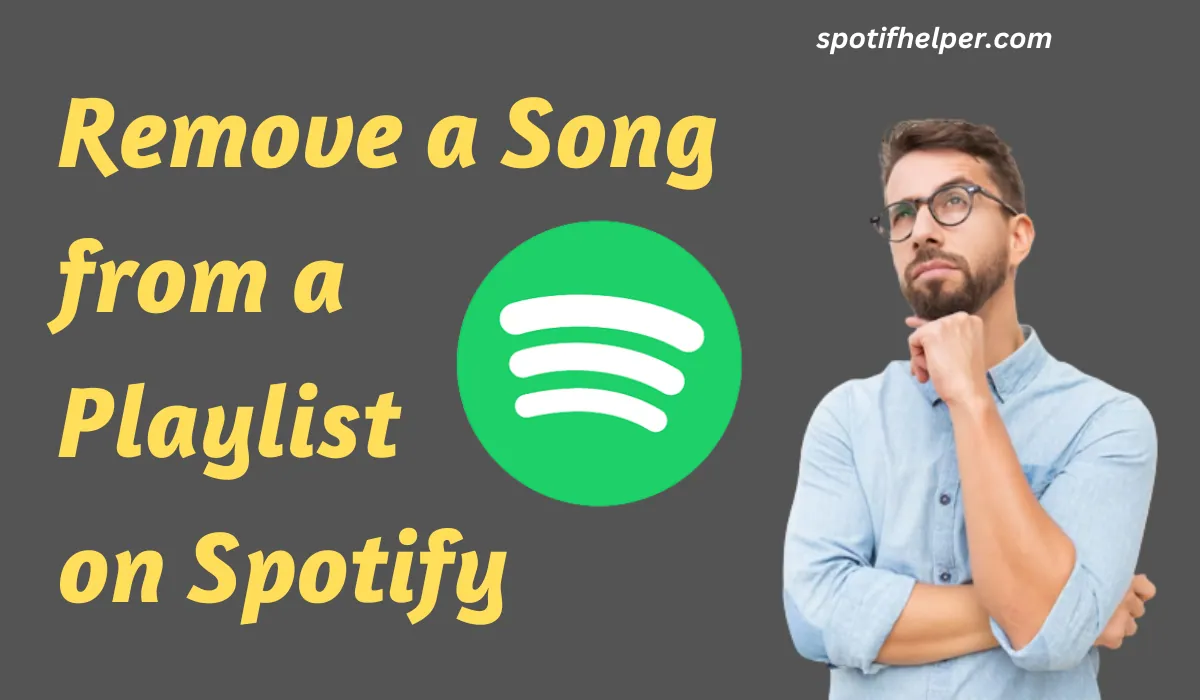Spotify has become the go-to audio streaming service, with background music playback even in the free version. But what if Spotify stops playing music when your screen is off?
Are you tired of your Spotify app stopping when your screen goes off? This guide is for you! We faced this issue on our Android device and found the following fixes helpful. These fixes will also work for iOS users.
Contents
Fix Your Spotify Stops Playing When Screen Is Off
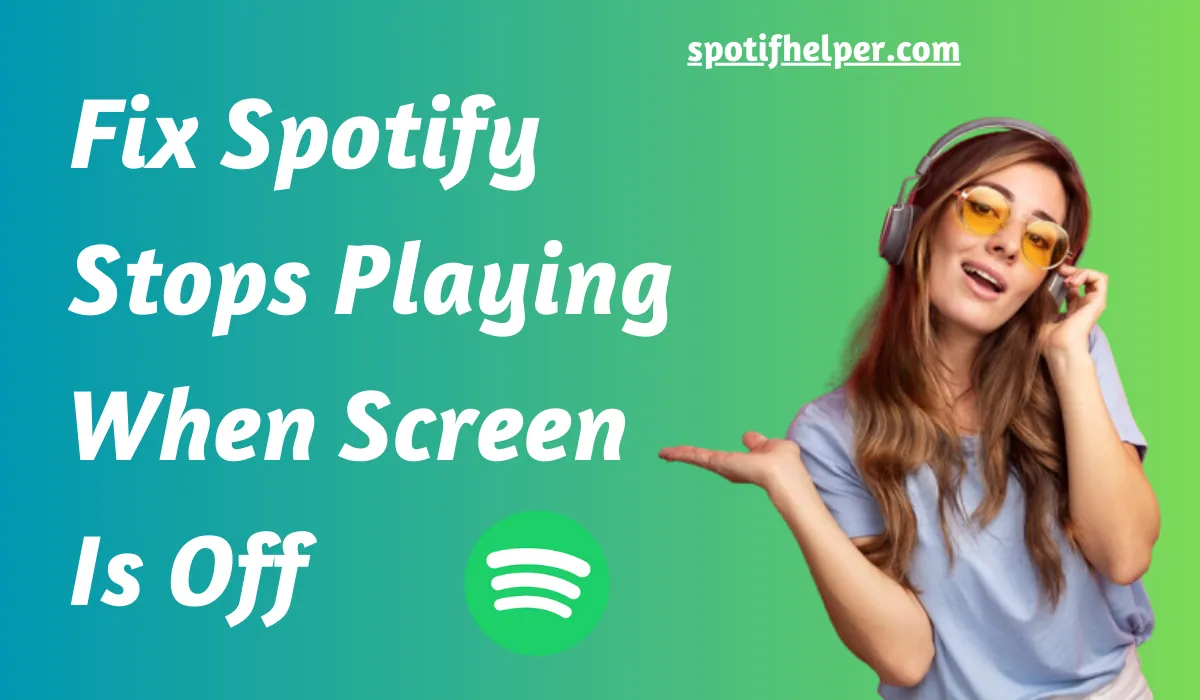
Check Your Internet Connection
Make sure you have a good internet connection. A strong internet connection is essential for using any app, including Spotify.
If you are having trouble with Spotify not playing audio in the background, check your internet speed and make sure it’s up to par. If it’s not, try switching from mobile data to Wi-Fi.
If your internet speed is fine, proceed to the following troubleshooting steps.
Also Read: How To Sync Local Files Spotify [Solved]
Close & Reopen Spotify App
To fix temporary bugs or issues with Spotify, you can force close and reopen it. This will remove the app’s background processes and start them all over again.
Restart Your Device
When you close and open the Spotify app, it fixes only the app. But when you turn off and on your device, it fixes everything on your device.
This can be helpful if there were any problems when your device started up, which might stop Spotify from playing music when your device’s screen is locked. Here’s how to do it.
Restart On Android
To restart an Android device, follow these simple steps:
- Find the power button on your Android device. It’s usually located on the side or the top of the device.
- Press and hold the power button until a menu appears on the screen.
- In the menu that appears, you should see an option to “Power Off” or “Restart.”
- Tap on “Restart.”
- Your Android device will now turn off and then turn back on. This process may take a minute or two.
- Once it has restarted, your Android device will be ready to use again.
That’s it! Your Android device is now restarted and should be working normally.
Restart On Iphone
To restart an iPhone, you can follow these simple steps:
- Press and hold the power button. The power button is usually located on the right side (iPhone 6 and later) or the top (iPhone SE, 5S, and earlier) of your iPhone.
- Keep holding the power button until you see a slider appear on the screen.
- Slide the slider to the right to turn off your iPhone.
- After your iPhone is completely turned off, wait for a few seconds.
- To turn your iPhone back on, press and hold the power button again until you see the Apple logo on the screen.
Your iPhone will restart, and you can use it again as usual.
Also Read: How To Check Who Follows Your Spotify Playlist
Clear Spotify Cache
App cache helps your app work better when you use it. But if the cache becomes a problem, like when it gets too big or broken, it’s a good idea to clear it for that app.
Enable Background App
Background App Refresh on an iPhone allows apps to update themselves, even when you’re not using them. This is useful for apps like Spotify. Make sure it’s turned on for Spotify in your phone’s settings.
Reinstall Spotify
If Spotify is not working when your phone’s screen is off, try uninstalling the app and then installing it again. This can often fix the problem. Here’s what to do:
- Delete Spotify from your phone.
- Install it again from the app store.
- See if it works properly now.
Fix Your Spotify Stops Playing When Screen Is Off Android
Step 1: You can do two things. You can either touch the Recent icon or slide your finger up from the bottom of the screen.
Step 2: When you see the apps in the background, hold your finger down on the Spotify app, and then slide it up to remove it from the screen.
After that, touch the Spotify app icon once more to open the app. Try using the app and check if it’s working the way it should.
Fix Your Spotify Stops Playing When Screen Is Off IPhone
Step 1: To begin, swipe up from the bottom of your screen. If that doesn’t work, try pressing the home button twice if you have one.
Step 2: After you do that, you’ll see all the apps in the background. Find the Spotify app and swipe it up to remove it from the screen.
Now, tap the Spotify app icon to open it again. Then, turn off your phone screen, and check if Spotify is working well. But if Spotify stops playing when your phone locks, go to the next solution.
FaQ’s
What to do If Spotify Stops Playing When Screen is off?
If Spotify stops playing when your screen is off, you can fix it by adjusting your phone’s settings or by using the Spotify app’s features for uninterrupted playback.
What to do If Spotify Stops Playing When Screen is off On IPhone?
Spotify stops playing when the iPhone screen is off because of a default setting that saves battery. You can fix this by adjusting your iPhone’s settings.
Conclusion
We hope this article helped you make Spotify work better when your screen is off. We want you to have uninterrupted music.
If you want your Spotify to be more private, you can use privacy settings to keep your playlists and sessions private.
Read More: